Object-oriented programming (OOP) is a programming language model where programs are organized around objects rather than action and logic. Modern programming languages including Java, C# and PHP, are object-oriented languages.
An "object" in an OOP language refers to a specific type, or "instance," of a class.Each object has a structure similar to other objects in the class, but can be assigned individual characteristics. An object can also call functions, or methods, specific to that object.
For example, the source code of a game may include a class that defines the structure of characters in the game. Individual characters may be defined as objects, which allows them to have different skills and abilities. They may also perform different tasks in the game, which are run using each object's specific methods.
Object-oriented programming makes it easier for programmers to structure and organize software programs. Because individual objects can be modified without affecting other aspects of the program, it is also easier to update and change programs written in object-oriented languages.
As software programs have grown larger over the years, OOP has made developing these large programs more manageable.

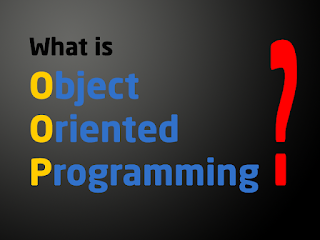
Comments
Post a Comment